An unorganized email inbox can be a HUGE hit for productivity. This holds true both for your professional and personal inboxes!
Important emails are missed, and the constant red number of unread messages going up every day adds stress. I know, I've been there. A messy Inbox with thousands of unread emails.
Turns out, once you have a good system in place, it's not that hard to stick with it!
The system consists of 3 simple steps:
Get to a clean state (5 minutes)
Stop getting emails you don’t need (5 minutes)
Keeping it under control
Since implementing it, I NEVER miss an email, and I do so with just 5-10 minutes a day.
Important - all the steps below are specifically for Gmail, as that is what I use. If you are using Outlook or any other provider, the steps will be different - but the concept is the same!
Step 1- getting to an empty Inbox
When you need to find a specific email, what do you do?
Search for it, right? So why should we struggle to keep the emails in an organized structure?
It's very rare that people actually use labels/folders, so my advice is to minimize their use. The only 2 labels that I think are mandatory are ‘to-keep’ and ‘meetings’, but we’ll get to those.
So how does it work?
Create a temporary label called 'to-read', and move the first page (~50 emails at most) from the Inbox. We will return them later to the Inbox, so you could easily go over them.
Create the 'to-keep' label.
Select ALL the emails in your inbox:
Bulk assign the label to all of your emails. Note: DON’T use the move action! If you have thousands of emails, it won’t work, gmail will just be stuck. I found the workaround with the label on Reddit.
Remove all of them from the Inbox, using the Archive button. This doesn’t delete them! You’ll still be able to find them in the ‘to-keep’ folder, and using the search.
Restore the emails from the 'to-read' folder to the inbox, and delete them.
That’s it, now your Inbox is clean!
(well, aside from those 50 emails you need to read... Once you do, just move them to the 'to-keep' folder)
Step 2 - don’t get emails you don’t need
I’m not going to go very deep on this part, as automation efforts can be endless.
There are 3 types of efforts I encourage you to make:
Move your calendar invites to a separate folder
Create a 'meetings' label, where all the meeting invitations will go.
There is an easy way to filter the email. Paste this in the search bar:
(invite.ics OR invite.vcs.) has:attachment When you click enter, you’ll see all the relevant emails. By clicking this button:
You will be shown all the search options:
When you click ‘Create filter’, choose the following options:
Skip the inbox
Apply label ‘meetings’
Also apply for all matching conversations
Now, you’ll have a dedicated folder, where all the meeting invitations / cancellations / accepted responses will go! I like to keep them ‘unread’, and go over them by the end of the day, but you can as easily tick the ‘Mark as read’ setting.
Here is an example of how it’ll look:
(I’m traveling, so ignore the times, people don’t really send email invitations at 4 AM 😂)
You can see that I have almost 5K meetings-related emails! It’s such a relief to not have them distract me throughout the day.
Stop receiving emails you don’t need
The fastest way is to unsubscribe to those emails, but sometimes that doesn’t work (either it’s not provided, or it doesn’t work).
There is a simple way to delete emails - create a rule to filter them!
For example, let’s say you want to stop receiving emails from Zoom (like ‘X has joined your meeting’). Open one of the emails, and click ‘filter messages like this’:
Now Gmail will automatically assign the filter based on the email. Make sure it’s something sensible, sometimes it’s better to filter based on the title, and not the ‘from’.
In the case of Zoom, I choose to archive it, apply the ‘to-keep’ label, mark as read, and apply it for all current conversations.
Do the same for any email you don’t want to receive in your inbox. If you want an easy way to categorize them, you can always add a dedicated label. I did it for Github emails, but it’s not a must.
Report all spam
When you get spam in your inbox, instead of deleting the email, report the spam. You won’t receive more emails from that address, and it’ll help other people too.
Step 3 - keeping it under control
That was the easy part… The hard one is to maintain it.
I tried at first having a set time at the end of the day to read the emails, but I can’t control it. I check my inbox 5-6 times a day 🤷♂️
Still, it’s relatively stress-free, as it’s almost empty most of the time.
What works for me:
At the end of each day go over the meetings folder, and bulk-mark them as ‘read’. In 5-seconds, I can glance at all the invites I received during the day.
At the end of each week, move all the emails I don’t need to react to into the ‘to-keep’ folder.
Final words
It’s tempting to disregard the importance emails, as we move to Slack, Teams, and other async communications tools.
Still, many important communications happen in the email - with external parties, with candidates, and even some internal announcements.
Having an organized inbox is a crucial tool for any manager.
What I enjoyed reading this week
The Disappointment Frontier by
. It’s rare that an article introduces a completely new concept. The more I think about that one, the more I understand that creating a wide disappointed frontier is one of my biggest mistakes as a manager.Hiring (and managing) cracked engineers by
. I loved the definition of cracked vs non-cracked, and every one of the tips was spot-on.Mastering Incentives at Work by
. Understanding the incentives of other people is one of the first things a fresh engineering manager should learn to do.





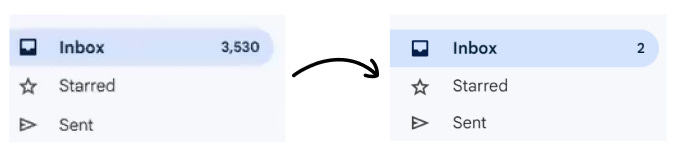
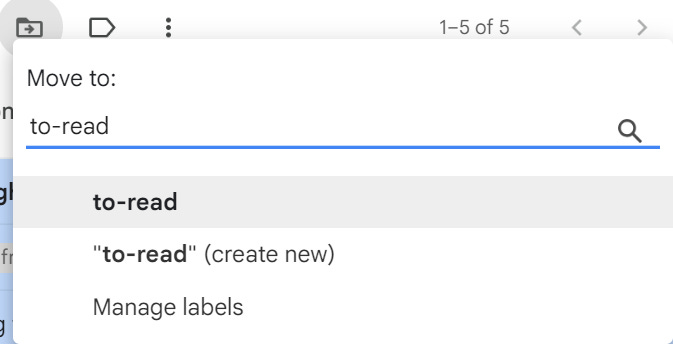
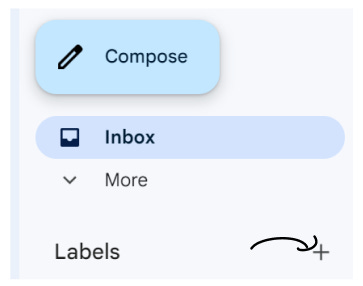

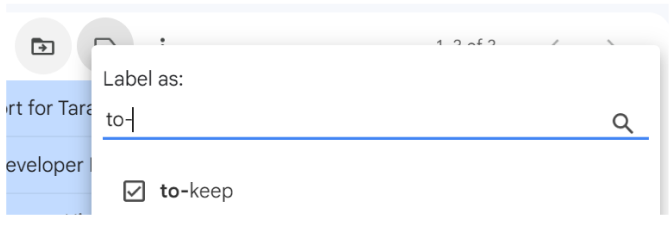
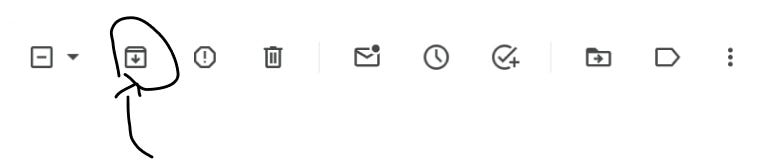

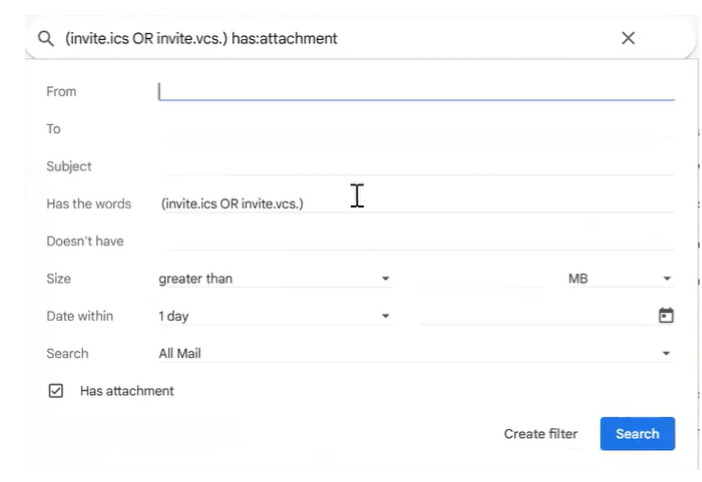
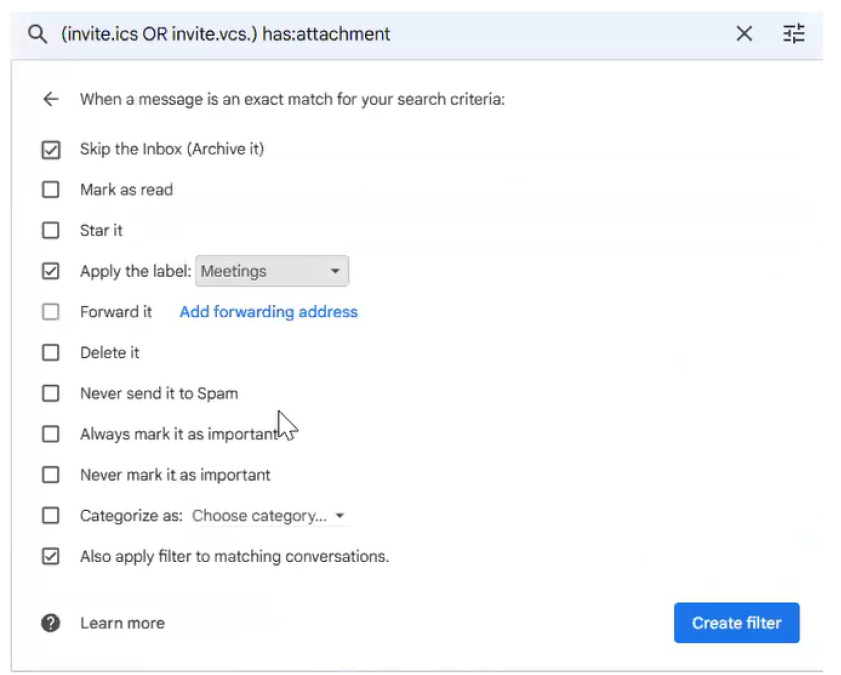
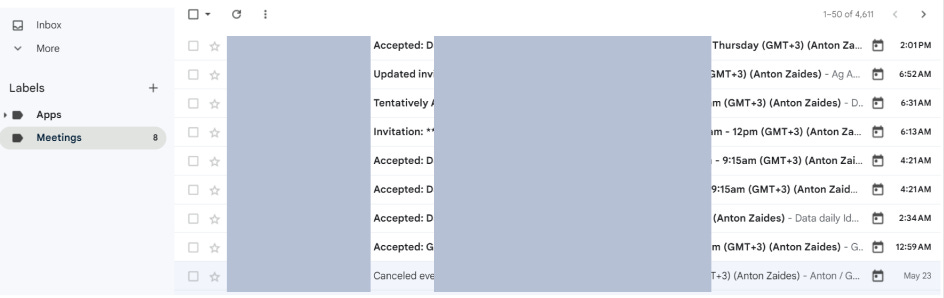
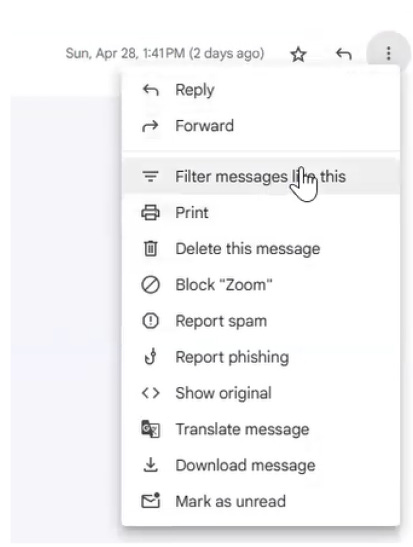
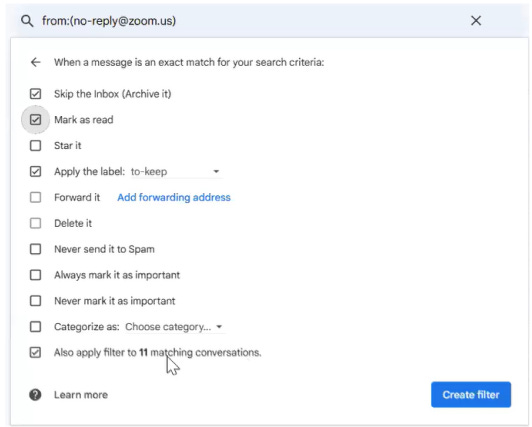
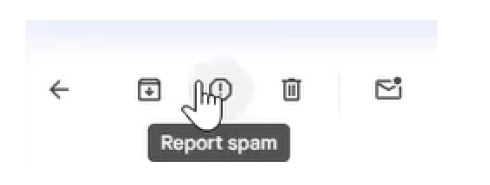
This is a great tip for separating calendar invites from other emails to ensure they are not missed — I prefer to have a few additional labels, for instance, a dedicated one to track newsletters.
The issue with inboxes is that access is open to anyone who has our email address, so the more control we have, the better.
Thank you for sharing your system, Anton, and for the mention!
For some time now, I have tried to follow the Zero inbox policy both in email and Slack. And it's great!
After the initial setup of filtering rules, it is easy to maintain and saves a ton of time.